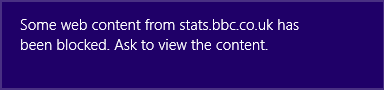
Every time something is blocked, Windows 8 Family Safety displays pop-up in the right top corner, accompanied by a notification sound. Whether this is desired behavior or not, there is no way to disable this feature. But you can make it less annoying.
First of all, check what is being blocked (either logged as a child or in Family Safety activity reports). With strict filtering settings, such as Allow list only or Designed for children, Family Safety often blocks various parts of legitimate websites (if they are on different domains).
For example, browsing child friendly website www.bbc.co.uk/cbeebies Windows Family Safety can block stats.bbc.co.uk (as in the screenshot above) and sa.bbc.co.uk. As names suggest, these domains seem to be used to collect statistics information for BBC and this blocking will result in regularly appearing pop-up notifications. To prevent these pop-ups you can add stats.bbc.co.uk and sa.bbc.co.uk to Widows Family Safety Allow List.
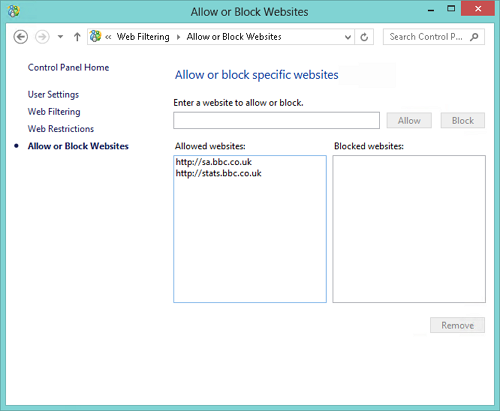
This way you can add other unnecessary blocked domains to the allow list and greatly reduce number of pop-ups. Always visit the website before adding it to the allow list to ensure there is nothing your children shouldn’t see.
Obviously this only works if your child visits relatively small number of websites, but with young children this is normally the case.
Other way to make these pop-ups less annoying is to disable sound played when they are displayed. To do this:
- Open Control Panel and click on Sound icon
- Change to Sounds tab
- In Program Events scroll down to Notification
- Select Notification sound and change Sounds dropdown to None
- Click OK to save changes
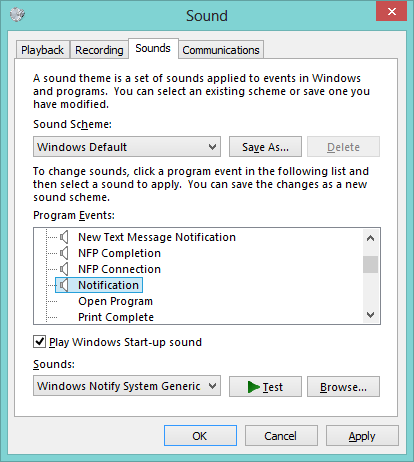
Windows 8
Windows Family Safety
12.2012

Leave a Reply