Issue – you cannot add a folder located on removable media (MicroSD card, USB flash drive, etc) to the Windows Libraries. Following error is displayed:
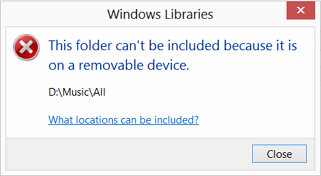
Windows Libraries
This folder can’t be included because it is on a removable media.
This behaviour is by design. Windows doesn’t allow folders saved on removable media to be used as Windows Library targets. On traditional desktop PCs this is not too much of an issue, however, most of the new Windows 8 tablets and hybrid devices (Windows RT, Acer W510, etc) come with small SSD drives and additional MicroSD card slot to expand the storage. The MicroSD is obvious place to put your local media collection, only problem is that you then can’t add them to your Windows Libraries.
There is a workaround.
Update: before you do this, read about limitations and alternative solution at the end of this article.
- Create an empty folder on your C: drive. Call it SD-Card or something like that.
- Open Disk Management console.
- Right click your removable drive and click on Change Drive Letter and Paths…
- In Change Drive Letter and Paths dialog click Change…
- Select Mount in the following NTFS folder, click Browse…, navigate and select folder you created in step 1 (C:\SD-Card).
- Save changes by clicking OK in both opened dialog boxes.
The folder you created on the C: drive will act as a shortcut the removable media. Go back to your libraries and add folders you need via C:\SD-Card.
Be aware that this is not a supported workaround, some applications, especially modern “Metro” apps, may not detect files added to libraries in such a way. This is because removable drives can’t be properly indexed.
There is another, a bit more complex, but more reliable method to add SD card to Windows Libraries. It involves creating Virtual Disk Image (VDH) on the SD card and then mounting it as an internal hard drive. Read full article here.
Windows 8

Leave a Reply