After updating Java to v7 Update 21, Java applets stopped working in Internet Explorer 8 on Windows XP machines. Windows 7 machines with IE9 were not affected. Other browsers running on Windows XP were also not affected.
Java plugin was enabled in IE and security settings were set correctly to allow Java in the browser.
When accessing Java enabled webpage Internet Explorer would display following message:
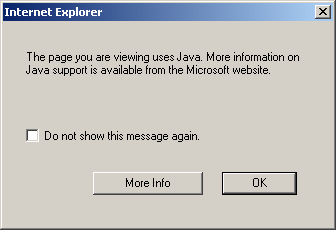
The page you are viewing uses Java. More information on Java support is available from the Microsoft website.
If you checked “Do not show this message again“, next time, IE would simply display a red cross instead of the Java applet:
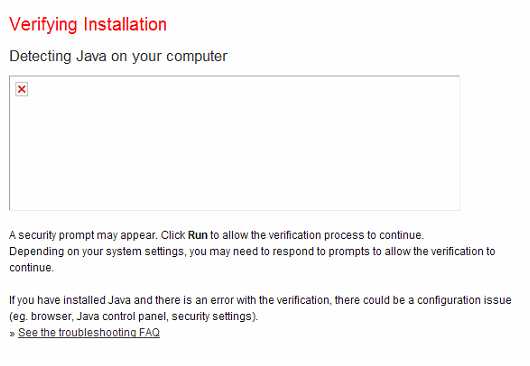
Detecting Java on your computer.
Solution
The issue was resolved by disabling and re-enabling “Enable Java content in browsers” setting via Java control panel:
- Close Internet Explorer 8
- Open Windows XP Control Panel
- If necessary switch to Category View
- Open Java
- Change to Security Tab
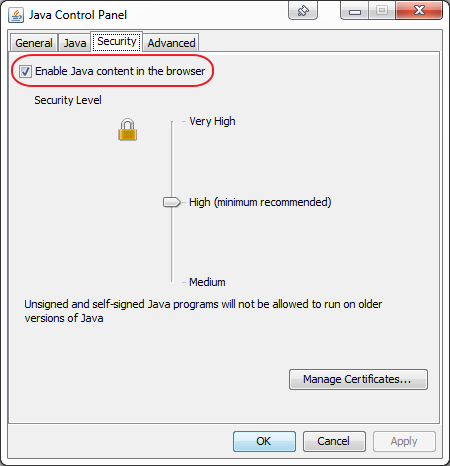
- Uncheck “Enable Java content in the browser“
- Click Apply
- Check “Enable Java content in the browser“
- Click Apply
Open Internet Explorer 8 and check if Java is now working.
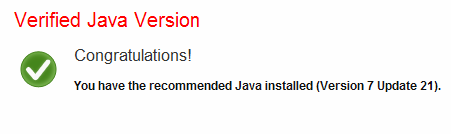

Leave a Reply