- Download and install AC3 Filter. Light version will do. If you download full version make sure you choose custom install to deselect crapware during installation.
Official website: http://www.ac3filter.net
Archive: AC3Filter 2.6.0b Lite - Open Media Player Classic and go to Play > Filters > AC3Filter
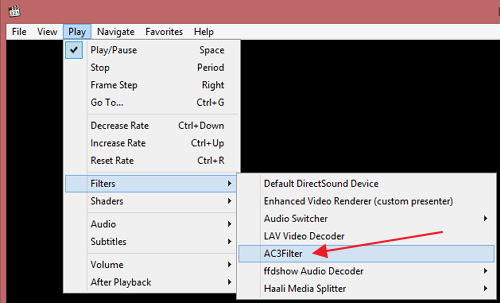
- In the Main tab:
- Change Output format to 5.1 Surround
- Enable option: Use SPDIF
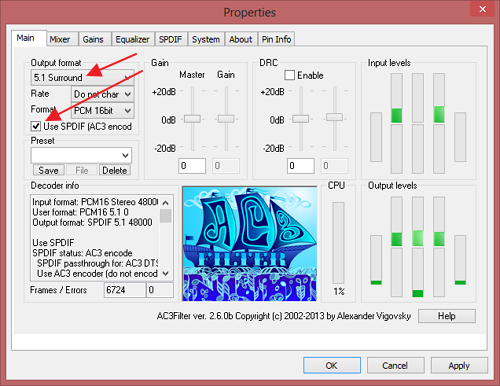
Note: If after installing AC3Filter it is not listed under Play > Filters you may need to add it manually. To do this open Media Player Classic > View > Options > External Filters, click on Add Filter, select AC3Filter and mark it as Preferred.
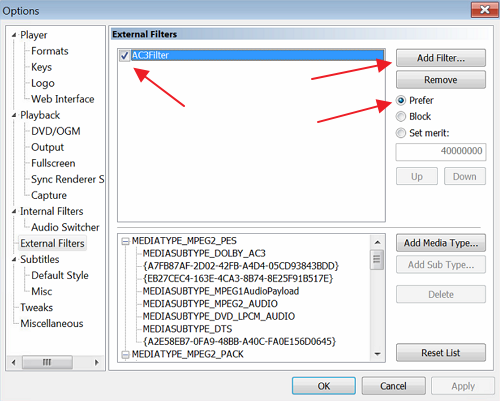
Windows 8 Pro
Media Player Classic 1.6.8.7378

Leave a Reply