These changes need to be done on your Remote Desktop Web Access server. Always backup files that you intend to edit and be aware that Windows updates and service packs can override your changes.
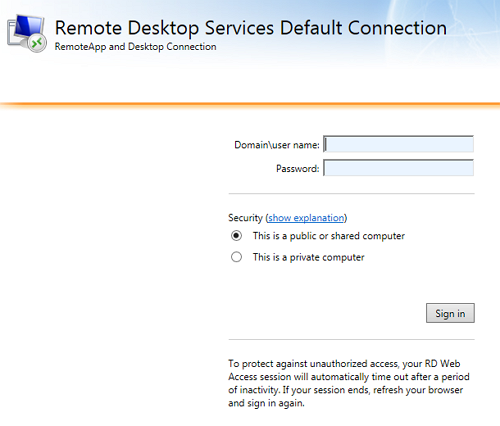
To change the default page header “Remote Desktop Services Default Connection” edit C:\Windows\Web\RDWeb\App_Data\RDWebAccess.Config
Line 20.
![]()
—————————————————————————————————————————
To change “Domain\user name:” (other text on the Login page can also be changed here), edit C:\Windows\Web\RDWeb\Pages\en-US\login.aspx
Line 23
![]()
—————————————————————————————————————————
To change Remote Desktop icon in the top left corner, replace file: C:\Windows\Web\RDWeb\Pages\images\logo_02.png
Image size 48 x 48 px.
—————————————————————————————————————————
Hardcode links to specific PCs on the Connect to a remote PC tab (leaving option to enter PC name manually)
Credit for this goes to msfreaks.wordpress.com
Edit C:\Windows\Web\RDWeb\Pages\en-US\Desktops.aspx
Add the following code after line 276:
<tr>
<td width="7"></td>
<td valign="top" style="padding-bottom:4px;padding-right:4px;" colspan="2">
<table cellpadding="0px" cellspacing="10px" class="linkPrimaryNavigiationBar" style="width:100%">
<tr>
<td>
<img src="../images/logo_01.png" align="absmiddle" border="0"/> <a onclick="document.getElementById('MachineName').value='PC-01';BtnConnect();return false;" href="">PC-01 (User A)</a>
</td>
<td width="10">
</td>
<td>
<img src="../images/logo_01.png" align="absmiddle" border="0"/> <a onclick="document.getElementById('MachineName').value='PC-02';BtnConnect();return false;" href="">PC-02 (User B)</a>
</td>
</tr>
<tr>
<td>
<img src="../images/logo_01.png" align="absmiddle" border="0"/> <a onclick="document.getElementById('MachineName').value='PC-03';BtnConnect();return false;" href="">PC-03 (User C)</a>
</td>
<td width="10">
</td>
<td>
<img src="../images/logo_01.png" align="absmiddle" border="0"/> <a onclick="document.getElementById('MachineName').value='PC-04';BtnConnect();return false;" href="">PC-04 (User D)</a>
</td>
</tr>
</table>
<input name="MachineName" id="MachineName" type="hidden" />
</td>
</tr>
Code goes here:
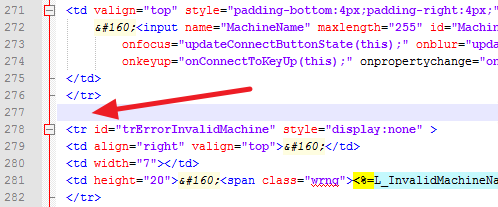
Result:
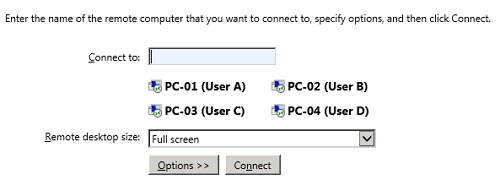
—————————————————————————————————————————
After login go to the Connect to a remote PC page (instead of Remote App and Desktops)
Edit C:\Windows\Web\RDWeb\Pages\en-US\login.aspx
Line 230 – replace “default.aspx” with “Desktops.aspx“

Windows Server 2008 R2 SP1
Windows Server 2012

Leave a Reply