- Download non-thread based PHP 7 from windows.php.net. (I used version php-7.1.5-nts-Win32-VC14-x64)
- Extract all files to C:\PHP
- Rename php.ini-production to php.ini and make following changes:
- Uncomment and set: cgi.force_redirect = 0
- Uncomment and set: fastcgi.impersonate = 1
- Uncomment and set: extension_dir = “ext”
- Add ;C:\PHP to Windows Environment PATH Variable: Control Panel > System > Advanced System Settings > Environment Variables > System Variables > Path
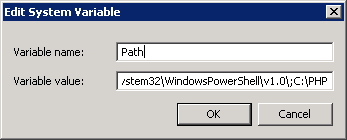
- Try running php.exe -v from command prompt. You should get something like this:

- If you get error (in the command prompt) “php.exe is not recognized as an internal or external command, operable program or batch file.” – make sure C:\PHP PATH System variable was entered correctly and restart the server.
- If you get Windows pop-up prompt with error “php.exe – The program can’t start because VCRUNTIME140.dll is missing from your computer. Try reinstalling the program to fix this problem.” – Download and install Microsoft Visual C++ 2015 Redistributable (x64).
- Using Windows Server Manager install IIS7 Web Server Role and make sure you include CGI Service.
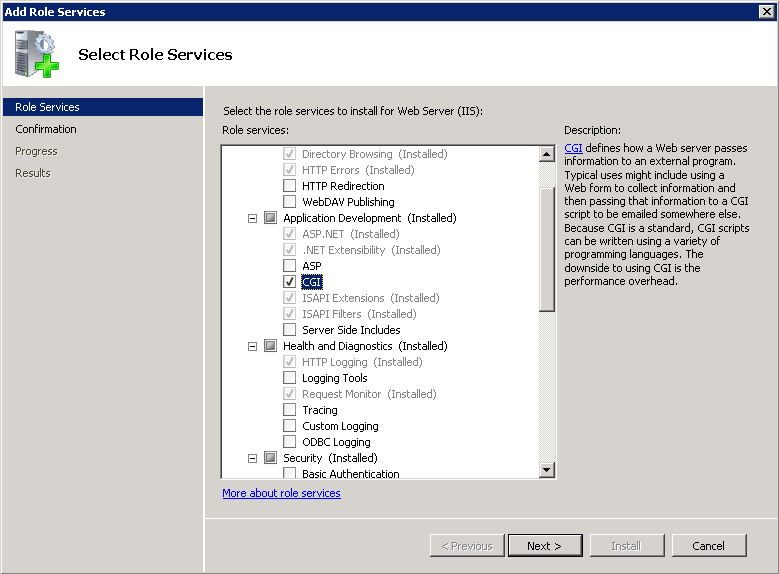
- Open Internet Information Services (IIS 7) Manager, click on Server name, open FastCGI Settings, and then click on Add Application:
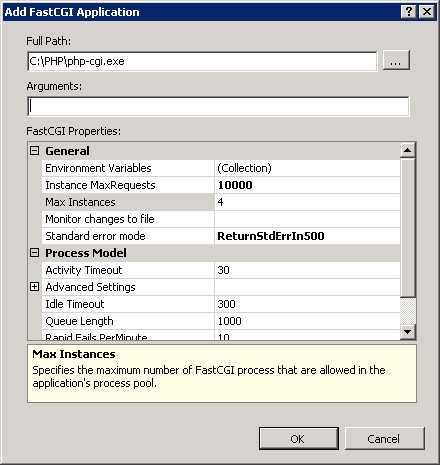
- Full Path: C:\PHP\php-cgi.exe
- Environment Variables > Add (…)
- Name: PHP_MAX_REQUESTS
- Value: 10000
- Instance Max Requests: 10000
- Standard error mode: ReturnStdErrIn500
For testing / troubleshooting php errors you can temporary set it to: IgnoreAndReturn200. - Save changes.
- Still in IIS 7 Manager open Handler Mappings and click on Add Module Mapping:
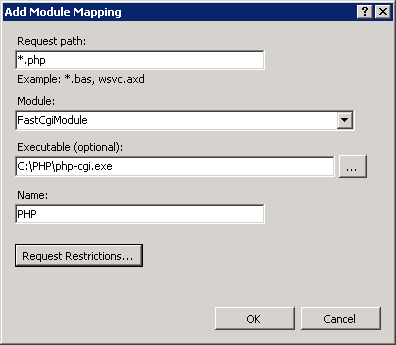
- Request Path: *.php
- Module: FastCgiModule
- Executable: C:\PHP\php-cgi.exe
- Name: PHP
- Save changes
- Open command prompt and restart IIS (iisreset)
- That should be it. Websites hosted on IIS 7 should now run PHP applications.
To install PEAR Repository libraries check this article.
Here are some optional php.ini configuration changes I did for my particular installation (run iisreset for changes to take affect):
- Uncomment: extension=php_gd2.dll – Enabled GD2 image processing library (for securimage captcha, etc.)
- Uncomment extension=php_mysqli.dll – Enabled MySQL / MariaDB integration
- For testing purposes only set display_errors = On (may also need to set Standard error mode to IgnoreAndReturn200 in FastCGI Application settings)
May 2017
Windows Server 2008R
Internet Information Services 7 (IIS7)
PHP 7.1.5

Leave a Reply